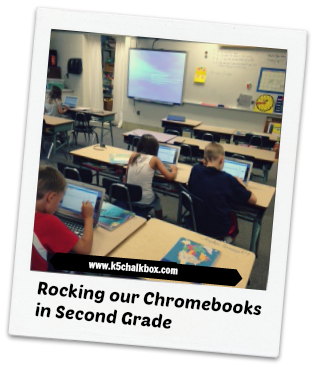How do you decide what the best laptop for school is? What makes one superior over another (and why aren’t I writing this post on a Chromebook if they are so great)?
Last year I was given a grant for 5 Nexus 7 tablets. I love my personal one (I also have two iPads, iPhones and an HTC One, so tech is kind of like “teacher crack” to me).
I was in Google Play shopping around prepping for the next school year when I got an email asking if I would like to have 6 Chromebooks instead.
At first I honestly wasn’t going to say yes because I teach second graders and there was no way I was going to try and put laptops into the hands of a bunch of 7 year olds and actually teach them to use it.
I’m not a tech teacher – I teach reading and writing and how to not pick your nose and cry over being first in line.
But in the end I said yes, and that was the best decision I could have made.
5 Reasons I Think Chromebooks Are Perfect for Little Kids
There are all sorts of choices for technology in elementary school. In my own classroom we use a Smartboard, iMacs, iPads, iPhones (my old ones) and share a cart of PC laptops with other classes. We are definitely focused on teaching 21st Century Skills to all of our students.
But when I brought in the Chromebooks I wasn’t really sure what to do with them. I put a question out on Google Plus (hey, why not follow me over there?) and got some great responses.
I have yet to implement some of them, but it became clear that the best course of action was going to be to just throw the kids into it and see where we would go from there.
So I started a blog for the kids to write on through the year and let them go with their first entry. After that lesson, I realized that Chromebooks are truly the best laptop for school, and are a must have for at least these 5 reasons.
1. One and Done
Teachers know that it is a pain to go around and bookmark every single computer. Then, when they want to make a change, delete, or add an extension it takes a lot of time. To my surprise, I bookmarked our blog on one Chromebook, opened the others…and there it was. Hallelujah!!
This won’t seem like a big deal to many people, but when you are working with a room full of little kids, the less you have to do to get going the better. Every app I got from the Chrome Store appeared on all of them, and I could push documents out to everyone with one click.
All updates appear automatically – no more manual downloads and installs to keep everything running.
2. They Can’t Mess It Up
Well, that may not be completely true, but there is very little a student could do to mess up the critical settings. The savvier ones can mess around with the operating system a bit (I’m sure someone will), but just shutting down and restarting the Chromebook will fix almost anything.
Also, they can’t get into each other’s work since they all have their own drive. If you work with kids, you know they sometimes think it’s funny to type things into each others papers and sometimes they accidentally delete each others work off of the desktop. Since everything can be stored in Google drive there is no danger of losing hard work.
3. True development of 21st Century Skills
I love my iPads and the kids do too. But I needed a keyboard for the kids to work with, and the ability to drag, drop and link into accounts like Evernote and Skitch.
They also need to be able to learn how to edit video, create audio posts and utilize other types of creative media they couldn’t do with only an iPad and the older operating systems on our iMacs. Some things we are using:
- WeVideo
- Smore
- Smilebox
- KidBlog
- FlipSnack
Online testing is also supported with the Chromebooks, so I have a bad feeling we may be losing ours to the upper grades around May (unless we start a huge project that we cannot give them up for!).
4. Eight Hour Battery Life
Sometimes we don’t remember to plug our tech stuff in when we are done. I know that sounds lame, but it’s true. I always get it at the end of the day, but we change activities so quickly and sometimes have to leave the room multiple times during the day, and we simply forget.
What a relief to come back and find all of the Chromebooks with enough power to get through the rest of the day. Until you are in a classroom, you have no idea how much it stinks to get your kids all put in their groups, go to grab the iPads and realized three of them are about to die.
5. Age Appropriate Tools
I am a huge fan of Macs. Pages and Numbers are my personal favorites for writing and spreadsheeting (is that even a word?). That would explain why I’m not writing this on a Chromebook and using Google Drive – I’m on my MacBook Air actually.
But you can’t get much simpler than Google Drive (Docs) for ease of use with young students. It is dead simple, yet sophisticated enough to do anything we could need.
Kids in elementary school do not need all the hat tricks that come with Word, and when there are too many choices nothing gets done anyway (which is also why I chose KidBlog over Weebly for Education).
So what about you? If you are a teacher and you use Chromebooks as your choice for a school laptop, what are your thoughts?
If you have some great tips for using them I would love to hear from you.